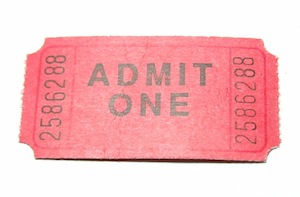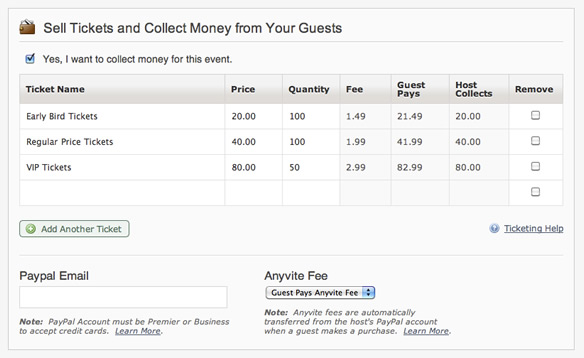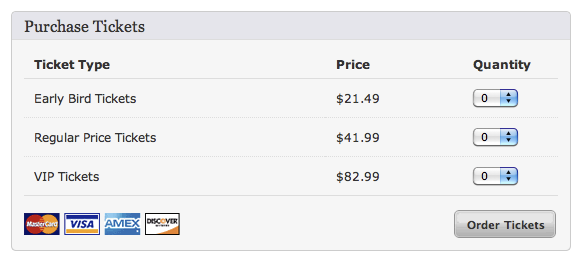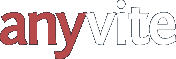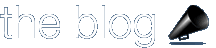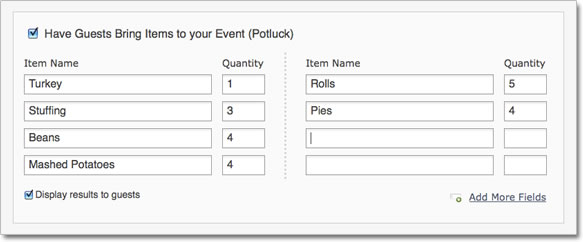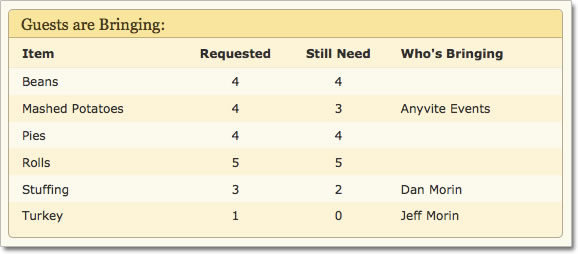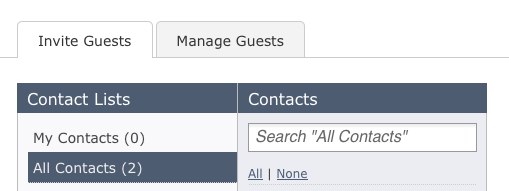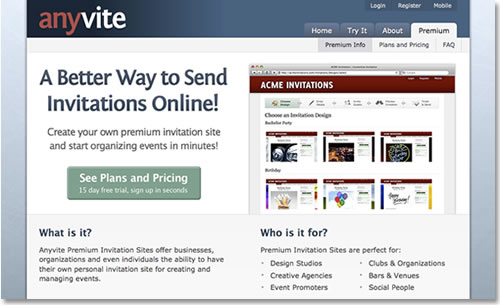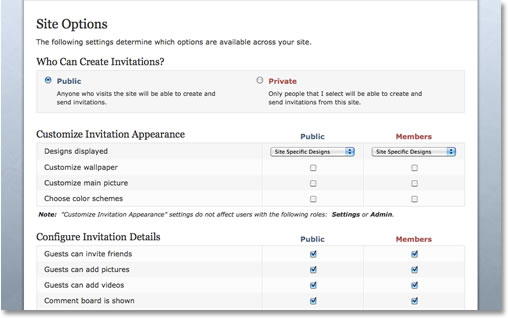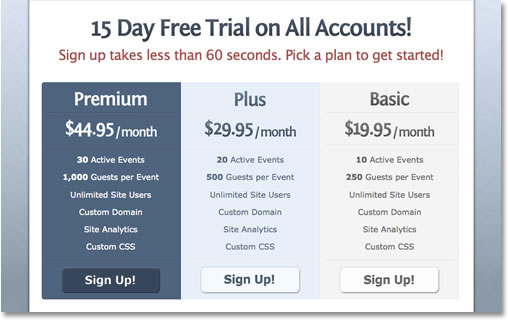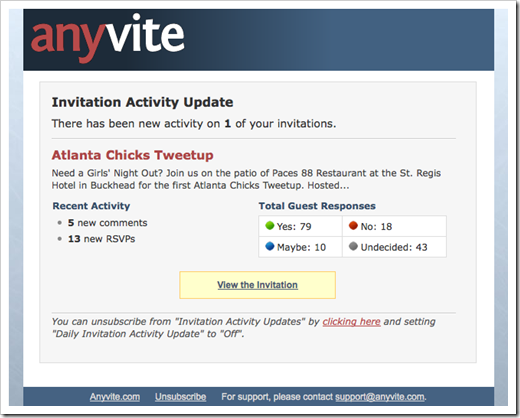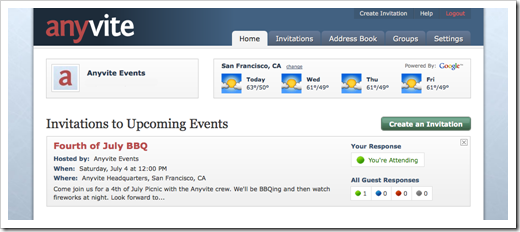Thousands of people use online invitations every day to invite guests to events. While the base functionality is pretty straightforward, most people fail to take advantage of the nuances that really make online invitations worth using. Here are 10 tips on how to get the most out of your Anyvite online invitations:
1. Personalize It – While many of the pre-made themes are excellent to use, personalizing an invitation with a funny or embarrassing picture of the birthday boy/girl really helps guests connect with what’s happening and make it more likely they’ll RSVP yes. Additionally, you can add in supporting pictures and video relating to the theme or person that the event is centered around, or showcase pictures from the previous year’s event.
2. Mobile Is Better – Instead of relying solely on the computer for managing your invitation and event, leverage the mobile capabilities of Anyvite to create invitations and advise your guests on the go! Anyvite has a mobile version of the main site which you can access through your phone and text message commands which you can use to send update messages to all of your guests, even if you don’t have the Internet on your phone.
3. Cap the Number of Guests – Scarcity facilitates action. Instituting a cap on the number of guests who can attend an event creates the initial panic that you might be left out, resulting in more guests RSVPing faster than if the invitation is left open to unlimited number of people. You can always raise the cap if you hit it prematurely and need to allow more guests in.
4. Time When You Send Out the Invitation – It’s a fact of life that people get a lot of email, so if you happen to send out an invitation on Friday night at 8pm, then odds are it won’t be read by a majority of your guests until the following Monday at work…if it hasn’t been buried under every other email sent over the weekend. Plan on sending out your invitation when people are at their desks and actively reading email. This means sending on a weekday morning when people are just getting into the office or after lunch when they’re taking a break before afternoon meetings. You’ll end up with a higher number of RSVPs and faster response time than sending during off hours or on a weekend.
5. Toggle Guest RSVPs to “Yes” – Guests love to see who else is attending and will be more likely to RSVP “Yes” if other people have already. If you’ve discussed the event and received verbal responses from some guests, then use the “Change RSVP” functionality to update their RSVPs to “Yes” before sending out the invitation.
6. Start a Discussion on the Comment Board – Immediately after sending out your invitation, you should leave a message on the comment board in order to get a discussion going. Unlike comments on blogs, guests usually don’t want to be the first one to leave a comment on an invitation, so having the event creator kick things off is the best way to boost activity on your invitation, and ultimately increase RSVPs from invited guests.
7. Update Your Guests To Keep Them Engaged – Day to day life can be extremely busy and we sometimes forget even the most important events. You should send notes from time to time to guests to keep them updated on the progress of the event and/or ask questions if the need arises. This keeps the guests who have already RSVPed engaged and thinking about the event, and it prompts guests who have not yet responded to revisit the invitation and update their RSVP accordingly.
8. Promote, Promote, Promote! - If you’re throwing a large party or event where the goal is to get as many people as possible to attend, then you’re going to need to do a little (or a lot) of promotion. Even the largest guest list can be improved by using the network effect, and one of the best ways to do this to post it to the most popular and highly visible social networks out there, mainly Facebook and Twitter, using the sharing buttons on your invitation. This will result in your event being visible to that guest’s network of friends, who can Sign Up and RSVP, repost it themselves, and the effect continues.
9. Guests are Always Fashionably Late - Almost without fail, people will be late on purpose. Guests never want to be the first ones to arrive, so take this into account when determining a start time for your event. If you want people to arrive for an 8:30pm party, then have the start time be 8pm to compensate accordingly. Additionally, having a small group of friends show up a little beforehand so that there is a small crowd already when the first guests arrive helps to get the party started.
10. Send a Thank You Note Afterwards - You can send a Thank You note on Anyvite to guests who attended by clicking “Contact Guests” on your invitation and entering a message to say thanks for attending, and that you’re looking forward to seeing them again at your next event. A little gratitude can go a long way!
Obviously, these tips do not apply to all situations, but hopefully at least one will help you the next time you’re looking to throw an event using Anyvite. Please leave any great tips that you have in the comments!